


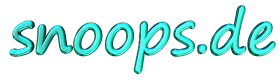



Canopus Edit Stuff
Last update: January, 2011
The products on this page are no longer marketed by Canopus. Grass Valley is the trademark used on newer products.
Let's EDIT2 - Installing in Windows 7
If you attempt a normal installation of LE2 in Windows 7, it fails with an unhandled exception:Error number: 0x80000FFFFI was able to install and run LE2 in Windows 7 with the following procedure:
Description: Catastrophic failureNote: I installed an XP graphics driver that provides legacy video overlay, so Aero is disabled in Windows 7 and is not supported due to the XP driver.First install a newer version of QuickTime than the 6.x that is included on the LE2 disc Run Setup.exe in the "Let's EDIT 2" folder of the LE2 disc (NOT SetupMgr.exe in the parent folder!) Enter your serial number when requested Continue the installation until the unhandled exception occurs, but do NOT close the error window yet! (Otherwise all the installed files will be deleted) Using the Windows Explorer, navigate to "C:\Program Files\Canopus\" (the chosen installation location) and rename the "Let's EDIT" folder, for example "Let's EDIT.save" Navigate to "C:\Program Files\Common Files\" and rename "Canopus Shared" to "Canopus Shared.save" Make a copy of the desktop shortcut (copy-paste the shortcut) Make a copy of the "Canopus Let's EDIT 2" start menu folder Now click OK in the exception error window to close it and wait a few seconds Restore the "Let's EDIT" folder name Restore the "Canopus Shared" folder name Start Let's EDIT and adjust the settings, especially the video standard (NTSC/PAL) and format (DV/DVCAM) Exit Let's EDIT Add the following entries to the registry in order to allow installing 3DRT and other additional software for LE2 (adjust DestDir if a different path was chosen). These entries also allow installing the updated 3DRT (if you have the 3DRT 2.01 version with the improved 3D PIP): REGEDIT4 [HKEY_LOCAL_MACHINE\SOFTWARE\Canopus\Let's EDIT\Installation] "DestDir"="C:\\Program Files\\Canopus\\Let's EDIT" "SetupVersion"="2.03"Run install.exe in the "3D RT" folder of the LE2 disc (or install 3DRT 2.01 instead, if you have it) Install the LE2UPD_200506.exe patch with LE2 fixes (it installs without problems) Some additional modules for LE2 may require the following files in %windir%\system32 which you can obtain from a working XP installation: mfc71.dll mfc71u.dll msvcp71.dll msvcr71.dll
Let's EDIT2 - Fullscreen Preview on 2nd Monitor
With an overlay theater mode setting in the graphics driver (like ATI Catalyst) for an extended desktop on a second monitor, the video overlay is also displayed full screen on the 2nd monitor, correctly scaled. This works for the Windows MediaPlayer and other applications that use a video overlay for preview.But the display of the LE2 DirectDraw overlay on a 2nd monitor (or TV out) does not work. The reason is because LE2 normally creates the overlay with a triple height for flip buffering, even when overlay flip is disabled.
With a self-made patch for "Ultra EDIT.exe", the LE2 program is forced to use an alternate method for overlay creation that uses the simple height. Now the LE2 overlay can be displayed full screen on a 2nd monitor.
No warranties of any kind. However it works fine in my environment.
Download LE2.03overlaymod.exe Run it and adjust the LE2 program folder if necessaryInformation The patch installer unpacks LE2overlaymod.bat and a freeware sfk.exe (swiss file knife). It then runs LE2overlaymod.bat which calls sfk.exe with the required options to patch "Ultra EDIT.exe". The original executable is saved before patching.The patch is only for LE2.03 and it will work for all 5 language versions, even though the installer is in English. Just make sure to choose the correct program folder for LE2.
The installer will exit quickly and without further confirmation if the patch is successful. If there is a problem, a window with the command output will remain, for example if the executable is not in the chosen folder, or it could not be patched properly, or it is already patched.
The patch requires the EnableFlip=0 parameter in the [DVREX] section of the %WINDIR%\Canopus.ini file. If the parameter is missing or if it is set to EnableFlip=1, then the overlay will not work and remain dark. Example content of Canopus.ini:
[PINP]
(more lines)
[DVRex]
EnableFlip=0
(more lines)
[LetsEDIT]
(more lines)
If there is a problem, just delete the modified "Ultra EDIT.exe" in the LE2 program folder and rename the saved "Ultra EDIT.exe.backup" to "Ultra EDIT.exe".
Let's EDIT2 - Chapter Extract and Export
I wrote a tool to extract the chapters in a Let's EDIT DVC file and export them to a text file using the selected output format. The TV standard of the chapter data is detected automatically. The output can be used to set the chapters in an authoring program after the project has been encoded, especially if the authoring program supports chapter import. A message is displayed if the DVC file contains no chapters.No warranty whatsoever is provided with this program. Use at your own risk.
Download Current version: lechap.vbs 1.2 (md5sum 11835b457f06f562fb7366c65916023a)lechap.zip Unpack the zip file and run lechap.vbs
If your browser supports this, you can run lechap.vbs directly without downloading and unpacking. The browser should normally not allow such potentially dangerous operations without approval.
Usage Just run it, load a DVC file, and adjust the options as required.The default output file will have the same name as the DVC file with an additional TXT extension.
The default options will output the chapters in time code separated by colons, including the frame units (hh:mm:ss:ff), with each chapter on a separate line. The frame field separator and the chapter separation can be adjusted. The chapter frame number can be output instead of time code, optionally in hexadecimal.
A DVC file can be given as an argument or dropped onto the program file via drag-and-drop, but there will be no dialog to load a file and the default options will be chosen.
The chosen file is checked to make sure it is a supported DVC file version, but it does not require a DVC extension.
Information This program is a script (.vbs), so changes can be made with a simple text editor. No compiler or other tools are needed, and there is no security threat because every line of code is visible in plain text.I have no documentation on the actual structure of a DVC file, but discovered that the binary chapter data is located at the end. So I created my own simple method for chapter detection, which reads the file backwards checking for valid chapter data.
Maybe you can make use of the methods in the script for another application, even if you don't need this program.
This program can be distributed freely, but any changes must be clearly documented as comments in the first 10 lines of the program if the modified program is distributed.
General Issues
Beware of the discontinued support of legacy products and proprietary hardware that may only be supported by their own applications or plugins. Let's Edit does not support their legacy editing hardware, like EZDV, DVRaptor, and (except in Japan) DVStorm series.For product information and support visit the Grass Valley site.
EzEdit Bugs
These are bugs in the old EzEdit that were not fixed, and will never be fixed:
Problem Impact Details 1. ExAudio bug Major This bug was known for over 4 years without Canopus fixing it. Other editors from Canopus aside from EzEdit are affected too.
If an ExAudio track is muted, an Undo of any change on the MainAV track clears all level adjustments in the muted ExAudio track.
If noticed when it happens, then the ExAudio track can be unmuted and another Undo of the MainAV track will undo the cleared changes to the ExAudio track and the the last edit on MainAV). Normally however, some ExAudio tracks may not be visible in the section of the timeline being worked on, so you can lose all your level adjustments there!
This bug is incredibly annoying because it causes hours of lost work. Especially since muting an ExAudio track is general practice when checking the audio level edits in the MainAV track.
Years later this ExAudio bug was fixed for Let's Edit, EzEdit's successor.